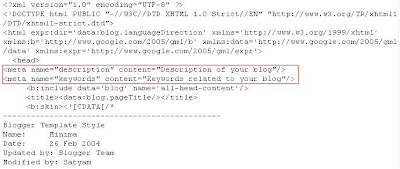Post content or Body of the post: It elaborates the theme of article in detail, so write introduction to concept of your post at the beginning and describe in your own words. You should educate visitors on your concepts by defining the concepts or keys of the article and give examples. It experience good for readers. If you add an image, then it looks perfect and gives good impression. Provide relevant description. Avoid copying content from other internet source. It does not add values to your post. Search engines detect your content as duplicate and never result your site well so make a habit of writing post in your own words. Make sure that your pages have no grammatical mistakes.
It is important to note that topic should be fresh, useful, live and information-rich and then only your site gets popular, earns backlinks and brings more traffic. Post articles on your site at least twice or thrice a week. Avoid placing unnecessary codes and scripts on your page.
Image search optimization:
- File name should be informative and related to image. Suggested file names are like blogger_logo.jpg, but not IMG0058.JPG.
- Make use of alt attribute to provide a small description of image.
- Provide Good quality photos and compress their size.
- Specify a width and height for all images in their code.